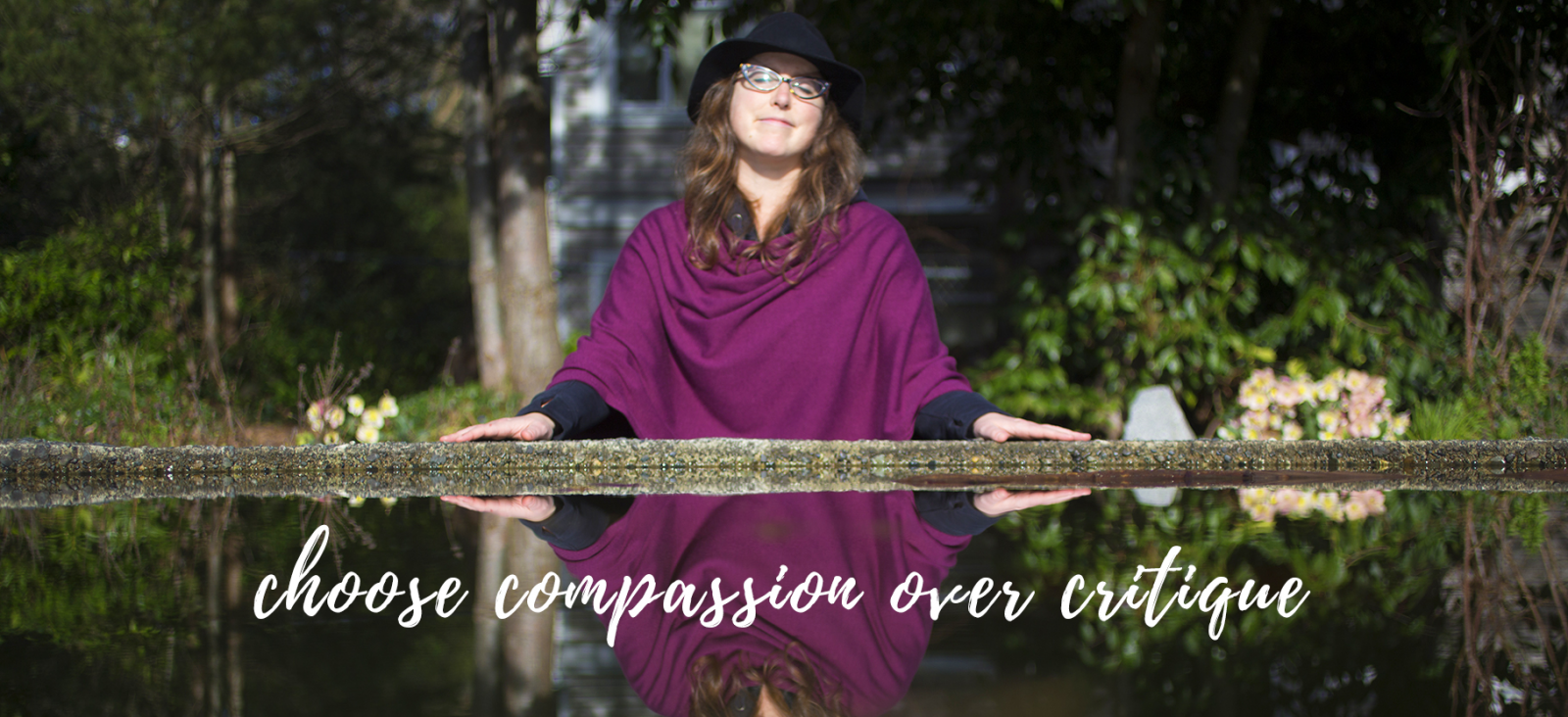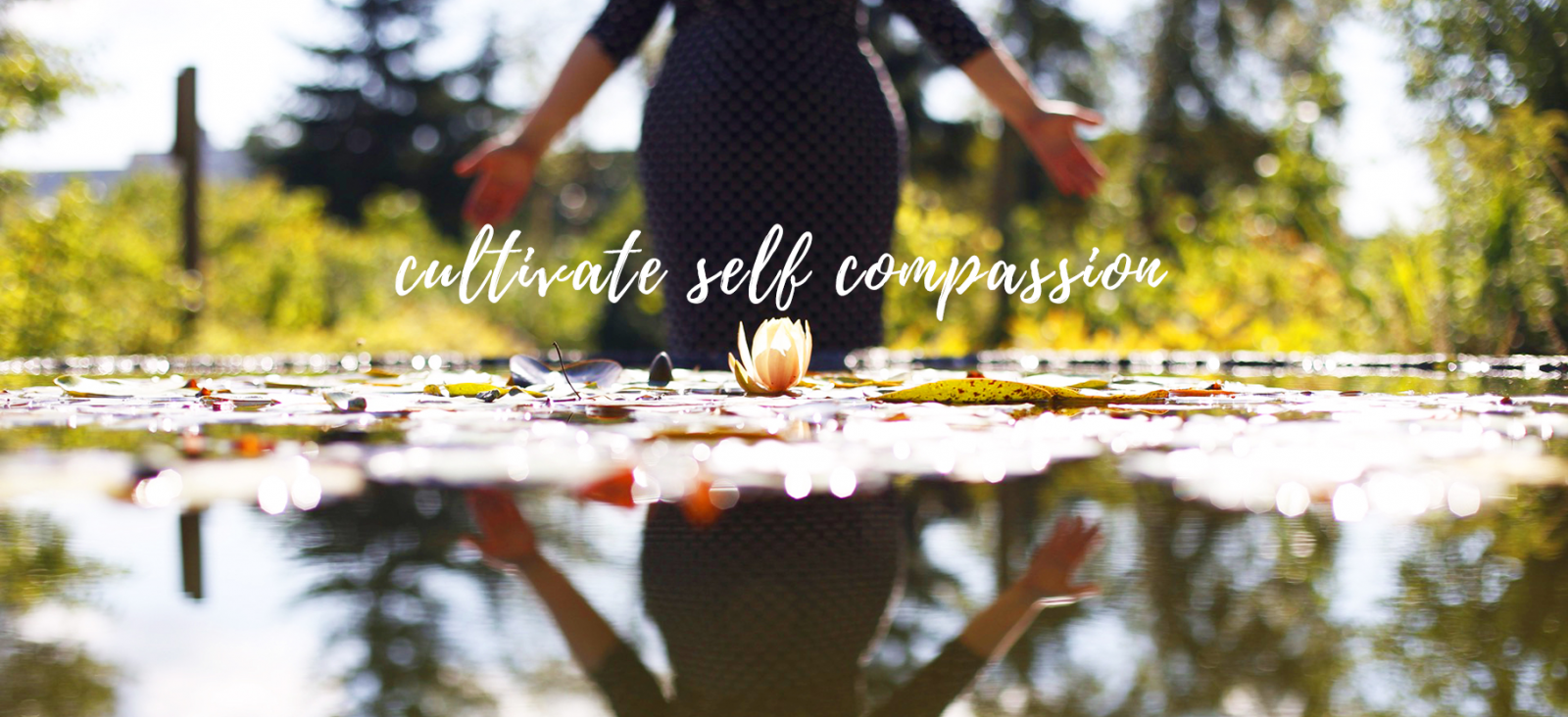.jpg)
.png) One of the things you learn pretty quickly living in a city with a really grey winter is how to work with the light you’ve got. I notice in my Light Hunters classes that people often talk about waiting for the light so they can take their photos. That is until they realize that there is oh so much potential in light that we might not normally think of as ‘good’.
One of the things you learn pretty quickly living in a city with a really grey winter is how to work with the light you’ve got. I notice in my Light Hunters classes that people often talk about waiting for the light so they can take their photos. That is until they realize that there is oh so much potential in light that we might not normally think of as ‘good’.
We can really strengthen our relationship to light and to our photographs if we learn how to rock light of all sorts.
So I thought I’d share with you one of my tips for dealing with photos, especially self-portraits, in light that you might otherwise brush off as ‘bad light’. I know I did!
One of my favourite cafe’s to work in has a bathroom with green light and the most yellow light imaginable. I tried taking a self-portrait there and oh my…was not enjoying with how yellowy it was. But the charm of shooting with an iphone is that you can get playful with your photo really quickly and transform it before you can delete it!
I’ve also lived in apartments for all of my time in Vancouver, that though I loved them, had undeniably bad light. Very little natural light at all, and pretty much none in the bathrooms (which is of course where its mighty fun to take self-portraits). That is why almost all of my photographs end up being taken outside and why I’m such a fan of the art of the photowalk, because I simply don’t have any dreamy light pouring into my place as I’m sipping my morning coffee. So I’ve got to go find it.
Or make use of what I’ve got!
Here are the two ways that are pretty easy to transform photos with ‘bad light’ (I really hate to call any light bad, but well, it just doesn’t compare to really good natural light) into something good. The examples are all with iphone photos, but of course you can absolutely do this with digital images as well.
.png)
.png)
Turning a photo into black and white helps us get rid of not so lovely light so easily by just taking away the yellow or green tones (or whatever the challenging light may be) but leaving us with the light and shadow.
I’m a big fan of using the Apps Pictureshow and VSCOcam to play around with turning photos into black and white but there are so many options you can work with.
With most point and shoots and DSLR’s somewhere in your menu you likely have the option to shoot in black and white. I often use that if I’m shooting somewhere where there is really strange light. For example, concerts where there are a big array of colourful lights happening or for indoor yellowy light, why not just start by shooting in black and white!
.png)
Another great option for dealing with ‘bad light’ is to change the white balance! For the first few years of my photo adventures I didn’t know how to do this, but with all the Apps and tools available now days it is pretty easy. You can change the white balance or colour temperature in programs like Lightroom or Photoshop, but you can also explore them in iPhone Apps like VSCOcam.
You may also just notice the white balance change if you use a program like Instagram on an iPhone. A photo can look so different between each of the effects and a big part of that is the colour temperature. You might notice how some of them have more blue tones, or red tones.
So, we can notice how certain apps or effects change the white balance or the colour temperature, and we can also do it ourselves!
VSCOcam has a colour temperature option that looks like this:
.png)
Pictureshow (my favourite one to process with) doesn’t have a white balance option, but it does have the options to change the colour, of the photo. In order to shift a colour, we can think of the colour wheel to shift the tone of the photo. Or we can just play around with the dials until we change the colour temperature to something that works for us (my preferred approach)! The colour screen for Pictureshow looks something like this:
.png)
Of course, this is also easily done for our digital photos as well. PicMonkey has lots of great options for playing around with black and white and colour temperature. If you haven’t tried PicMonkey, do know its oh so easy to use and allows for lots of playful creativity. I wanted to point out that cool ‘Neutral Picker’ option in the colour section. It allows you to adjust the ‘White Balance’ for a photo and change the colour temperature. Just go try it…its oh so easy to do!
.jpg)
I hope that this all helps you transform some photos that you might have thought weren’t in very good light into something entirely different!