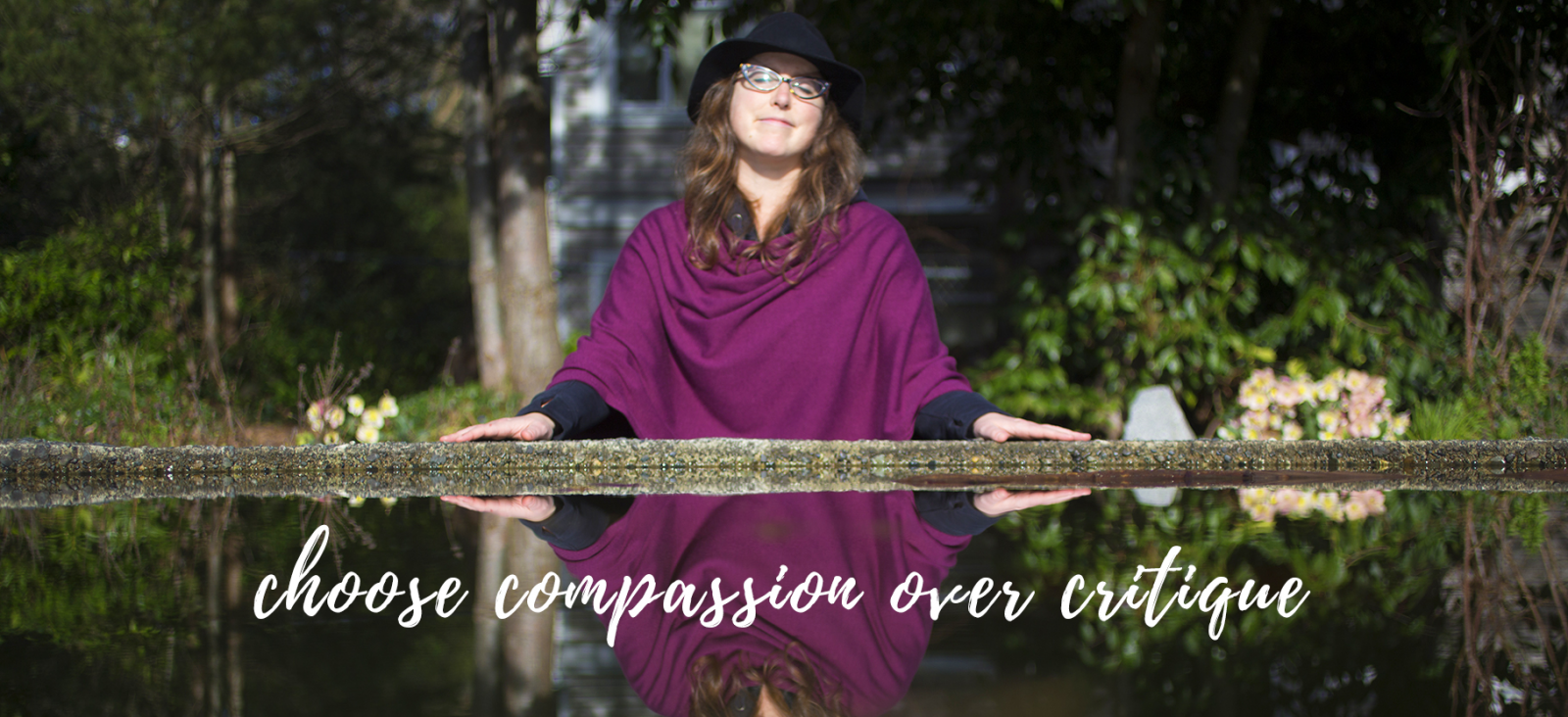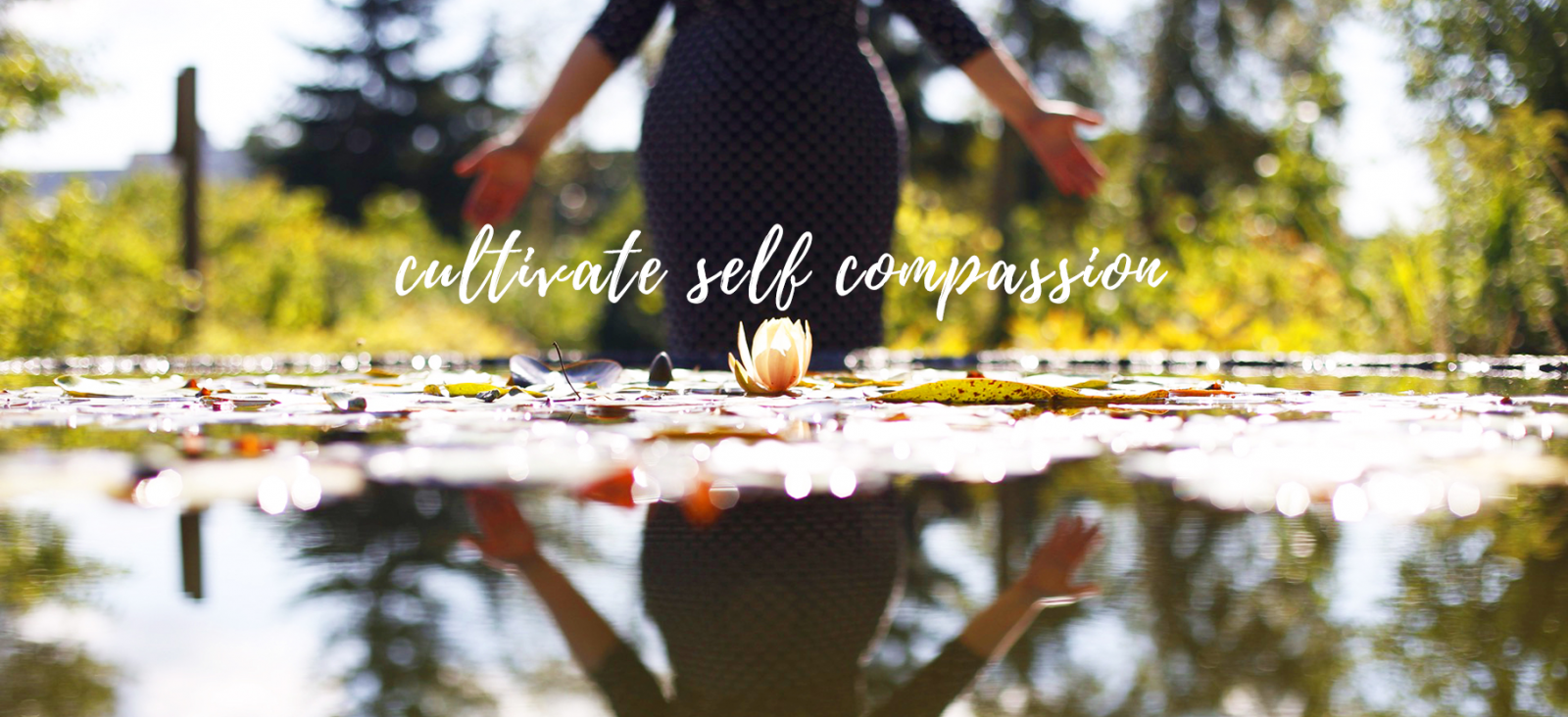.jpg)
While teaching the Beloved Camera class over the last month (which you can now get in E-Book form) I had such fun getting my DSLR out more than ever, which is making me oh so happy.
Today I was looking back at my May file of photos and realized it was pretty much all flowers & self-portraits! So I decided to open up photoshop and have a little fun merging the selfies & flowers together in double exposures!
The process is pretty simple. I just opened up two photos, copied one and pasted it onto the other and then played around with the Opacity option, trying all the options (like Darken, Lighten, Overlay, Soft Light, Hard Light and more) to see which one worked best for each photo. Thats it!
I’ve shared my love of double exposures with y’all here on the blog before! Here’s a post with some tips on taking or making double exposures!
There are lots of ways we can experiment with doing double exposures such as:
- Playing around with Apps like the Diana Photo App or Tales of Us
- Using the layer feature on a website like PicMonkey (and I share a bit about how to do that in this post). You could use photoshop if you have it, but it isn’t vital! Any program in which you can copy and paste one photo on top of the other and alter the opacity will work!
- Some cameras also have the capabilities to take double exposures in Camera (check your manual to see if yours does)! I also have some examples of some in camera double exposures in this post as well as this one!
The thing I love most about taking or making double exposures be it with an iPhone App, in Camera or by playing around in Picmonkey or Photoshop is that we can’t really plan it out. There are things we might know go together well (like flowers & selfies) but the process, no matter how we do it, is wonderfully unpredictable and makes room for a whole lot of creative magic!
Here are some of the spring self-portrait double exposures that emerged from my photoshop fun!
.jpg)
.jpg)
.jpg)
.jpg)